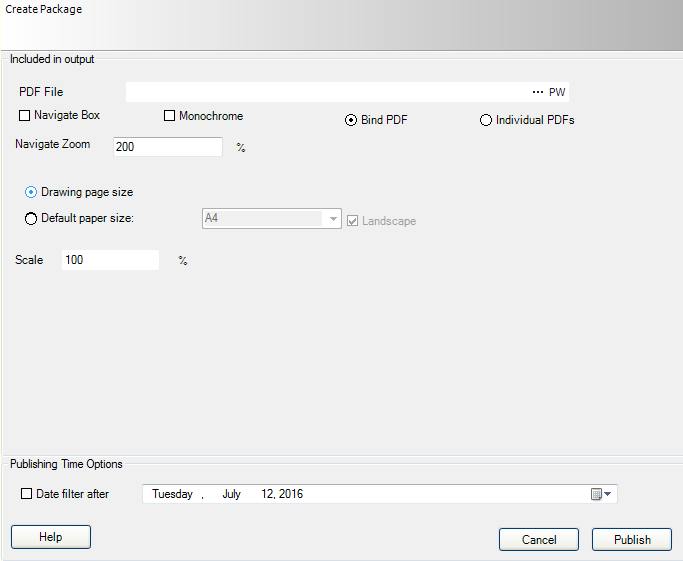Create Package
The Create Package function of the Project Publisher lets the user publish the output from his project according to the defined settings.
| Setting | Description |
|---|---|
| PDF Options |
PDF File: Select the file where the PDF file will be created and stored. Navigation Box: When checked, the published PDF adds a blue rectangle around any hyperlink which is created for cross reference between drawings and related devices making it more evident they are hyperlinks you can navigate off of. Navigate Zoom: Determines the degree to which the PDF zooms in around the hyperlink you jump to. Monochrome: Select to create a PDF using only shades of grey (no color). Bind PDF: Select if you wish all the drawings, reports, etc. to be combined in one PDF file. Individual PDF's: Select to create separate files. Note: You must have
Microsoft Office 2007 on your system in order for the
Project
Publisher to include external documents in the project PDF output file.
If you do not have Office 2007, the
Project
Publisher will include copies of the external documents in the same
folder with the PDF output file.
|
| Page Size |
Drawing page size: This the actual size of the drawing. Default paper size: Refers to a defined sheet which is sized according to an actual paper size (like A4). Usually, the designer will create a sheet and reference in the model. Scale: Determines the scale for the contents of the drawing being published. |
| Publishing Time Options | Data Filter After: Select if you wish to only publish drawings modified after a specified date. Then select the starting date for the output in the date field. Drawings modified on or after this date will be included in the output. |
| Publish | Creates the published output. A publish progress dialog will appear that lists each item as it is published. This dialog closes automatically when the publishing is complete. Published output is placed in the folders and sent to the printers defined in the Outputs function. |